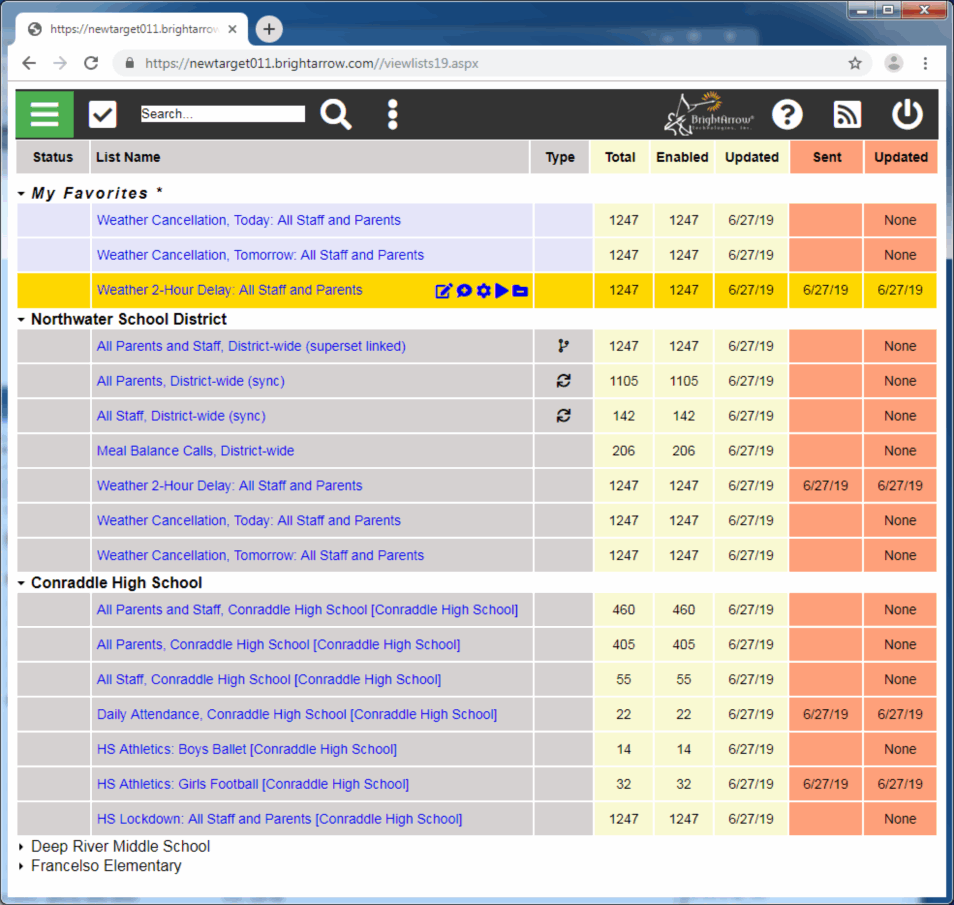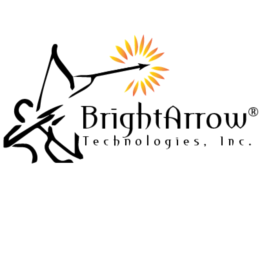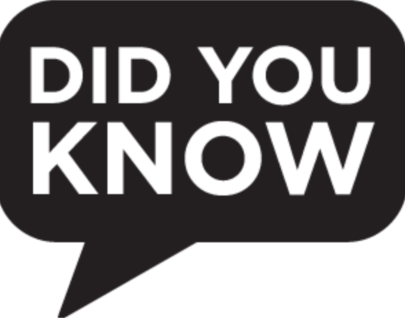|
||||||||||||||||||||||||||
Newsletter June/July 2019valeka2021-04-15T08:59:29+00:00